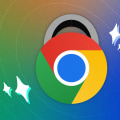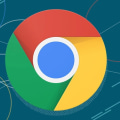Chrome extensions are powerful tools that can enhance your browsing experience and increase your productivity. These small software programs are designed to add extra features and functionality to the Google Chrome browser. With over 180,000 extensions available on the Chrome Web Store, there is no shortage of options to choose from.
Why Install Chrome Extensions?
Chrome extensions can be incredibly useful for a variety of reasons. They can help you save time, stay organized, and even improve your online security.For example, you can install an ad blocker extension to block annoying ads while browsing the internet. Or you can install a password manager extension to securely store all your login information. Moreover, extensions can also be used for entertainment purposes. You can install an extension that changes the appearance of your browser or one that adds fun games to your new tab page. The possibilities are endless!
How to Install Chrome Extensions
Installing a Chrome extension is a simple process that can be done in just a few steps:- Open the Google Chrome browser on your computer.
- Navigate to the Chrome Web Store.
- Search for the extension you want to install using the search bar at the top of the page.
- Once you have found the extension, click on it to open its page.
- Click on the Add to Chrome button located on the top right corner of the page.
- A pop-up window will appear asking for confirmation.
Click on Add extension.
- The extension will now be installed and a notification will appear in the top right corner of your browser.
Managing Your Chrome Extensions
Now that you have installed an extension, you may want to manage it or make changes to its settings. Here's how:- Click on the three dots icon in the top right corner of your browser to open the Chrome menu.
- Hover over More tools and then click on Extensions.
- A new tab will open showing all your installed extensions.
- From here, you can enable or disable an extension by toggling the switch next to it.
- You can also click on the extension's name to access its settings and make any necessary changes.
Tips for Choosing the Right Chrome Extensions
With so many extensions available, it can be overwhelming to choose the right ones for your needs. Here are some tips to help you make the best decision:- Read reviews: Before installing an extension, take a few minutes to read reviews from other users. This will give you an idea of how well the extension works and if there are any potential issues.
- Check the ratings: The Chrome Web Store also displays ratings for each extension.
Look for extensions with high ratings as they are more likely to be reliable and useful.
- Consider your needs: Think about what you want the extension to do and choose one that meets those needs. Don't install too many extensions as they can slow down your browser and clutter your toolbar.